There are better and free alternatives to ClipMate: e.g. Yankee Clipper or Clipomatic
Extended Copy And Paste: ClipMate
I often find myself copying contents from one Movable Type article to another, for example from Robin Good Latest News to MasterViews, or from Sharewood Tidings back to Latest News.
![]()
Photo credit: Laura kennedy
I knew that it was possible to do this real fast, but I never really figured it out exactly how until today.
If you find that you do this type of operation often too, with your own CMS or blogging tool, then you may benefit from my explanation.
Required: ClipMate.
If you don't know how to use ClipMate, I suggest that you get acquainted with it so that you're comfortable with its operations. Really, it's not that difficult. ClipMate is one of the power tools I couldn't live without.
I assume that you have ClipMate running in the background. No need to open it full screen just yet.
Open the original editorial article in MT. Go through each of the normal text fields in the article, and with each text field repeat these keys: Ctrl-A, Ctrl-C (= Select All, Copy to Clipboard)
You can do this for all of your input fields in content management system or blogging tool. All you do is perform several copy operations in a row. No pasting just yet.
Now, open ClipMate (fastest way to do this is to use the global hotkey for this: Ctrl-Alt-C). You will see all the clips that you just created, with the most recent one at the top.
Move down the list of clips until you see the clip for the article's title.
Click on that first clip with your mouse so that it is selected. In my example my article's title is "From RSS To PDF: Acrobat 7 Does It".
Then, enable ClipMate's PowerPaste function. It's the first button in the ClipMate toolbar. That PowerPaste button has three states. Click it until it looks like this, with the blue arrow pointing upwards, indicating in which direction you will be pasting back the contents of all the clips.
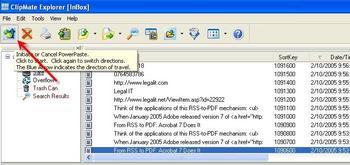
Click the above image to enlarge it
Then, open the new article in which you want to paste back all these fields. Position the cursor in the Title field. Now press Ctrl-V. Move the cursor to the Entry Body field. Press Ctrl-V again. Move the cursor to the Extended Entry field, press Ctrl-V again. This way you can proceed through the entire article and quickly paste in all the fields.
The only caveat is that you need to be careful in which field you position the cursor each time before you press Ctrl-V. ClipMate has no way of knowing from which field a particular original clip is coming. It just cycles through the list of available clips.
Enjoy and let me know how effective you find it, or if you have better/easier/more cost-effective solutions to achieve the same results.
| 2005-02-16 09:45:47 |
